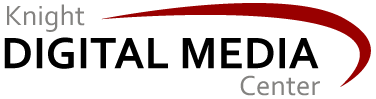"Send to Kindle" button expands audience for in-depth content
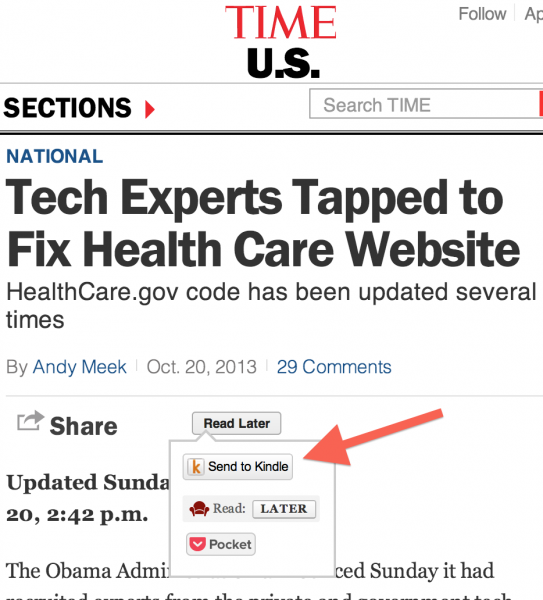
As new Pew research indicates, tablets (including Amazon's Kindle Fire models) and dedicated e-book readers (such as non-tablet Kindle models) are continuing to grow in popularity. Currently 43% of all Americans age 16 and up own at least one of these devices. Furthermore, Kindle reader apps are highly popular with people who read e-books on their smartphones or desktop/laptop computers, and non-Kindle tablets.
Fast, mobile-friendly offline access is a key advantage of making your content available on Kindle devices and apps. Say, you've published on your website a report about an important local issue, such as how economic trends are affecting the local job market. This could be presented as one long webpage, or a series of webpages. But reading that web content on a mobile device could be cumbersome, requiring lots of downloading and scrolling. Also, that content would not be stored on users' devices for easy reference. (Publishing documents in PDF format is a common strategy, but the mobile usability of PDF documents is generally abysmal, compared to e-books.)
Making your content available to Kindle users supports not just easy downloading and access (whether or not the user has internet access at the moment), but also a superior page-based reading interface as well as the ability to highlight and annotate portions of your document.
To achieve all these benefits, you don't need to repackage your content as Kindle e-book files (KF8 format). Instead, you can post a Send to Kindle button on the relevant webpage. To create this button for a webpage, simply enter information about how content is marked in your HTML code, choose a button style, and then copy the resulting widget code into your webpage.
When users hit this button, they're prompted to log into their Amazon account and specify which of their registered devices the Kindle file should be sent to. It'll show up in their queue the next time that device or app syncs to the cloud.
Since this button was introduced in March, it's been used by both major news publishers and other kinds of websites. For instance, TIME now includes "Send to Kindle" as an option under its "read later" menu for all articles. (See image above.)
This strategy can be used for a webpage of any length, so you can apply it universally across your website if you wish. But it probably makes the most sense for in-depth content rather than short articles. To do this you'd need to publish all of the content on a single webpage -- so put the "Send to Kindle" button right up top, so users know there's an easier option for reading. (With some coding you can link that to your "printer friendly" or "single page" layout if you like.) You may need to adapt some of the code used for your website theme to make this button work. There is a WordPress plugin available.